| (E) | (F) | (D) | (I) | ||
| 0. General Structure: First select the interface language. Depending on the username, candidate or administrator, the corresponding functions are automatically activated. The administrator accesses the blue modules, the candidate the yellow ones (see figure below). |
0. Structure générale: Avant tout, sélectionnez la langue d'interface. Selon les caractéristiques attribuées à l'utilisateur, les fonctionalités applicables sont automatiquement activées. L'administrateur dispose des modules bleus, le candidat des modules jaunes ( voir le schéma ci-dessous). |
0. Allgemeiner Aufbau: Zuerst legen Sie die Interface-Sprache fest. Alle dem Benutzer zugänglichen Funktionen werden automatisch aktiviert. Der Verwalter verfügt über die blauen, der Testkandidat über die gelben Module (siehe unten angeführtes Schema). |
0. Struttura generale: Anzitutto si seleziona la lingua d'interfaccia. A seconda dei privilegi attribuiti al nome d'utente, le relative funzionalità sono automaticamente attivate. L'amministratore dispone dei moduli blu, il candidato dei gialli (vedere lo schema qui sotto). |
||
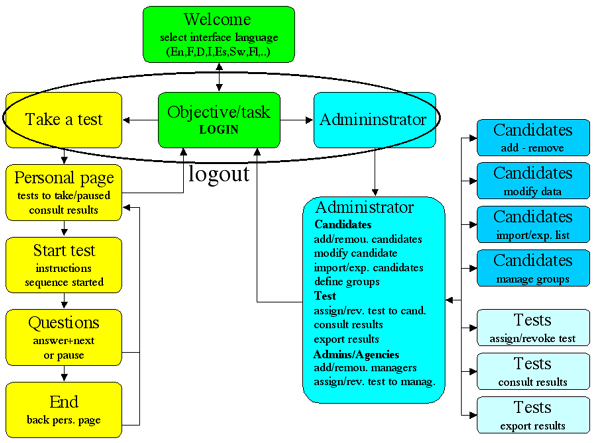
|
|||||
| (E) | (F) | (D) | (I) | ||
| 1. Menu Languages: From the first window select the interface language for menus and instructions. Choose your mother tongue or a familiar language. |
1. Langue pour le menu: La première fenêtre vous invite à sélectionner la langue pour les menus et les messages. Choisissez votre langue maternelle ou une langue familière. |
1. Menusprache: Im ersten Fenster können Sie die Sprache festlegen, in der das Menü und alle Meldungen angezeigt werden sollen. Entscheiden Sie sich für Ihre Muttersprache oder eine andere Sprache, die Sie gut beherrschen. |
1. Lingua d'interfaccia: La prima finestra vi invita a scegliere la lingua nella quale i menu e i messaggi vi saranno trasmessi. Scegliete la vostra lingua madre o una lingua familiare. |
||

|
|||||
| (E) | (F) | (D) | (I) | ||
| 2. The Access Login: You need a user-name and a password to access the testing system. Your BRIGHT representative will provide the necessary information. |
2. L'accès - Login: Vous avez besoin d'un nom d'administrateur et d'un mot de passe pour administrer les tests et les candidats. Contactez votre représentant BRIGHT pour les obtenir. |
2. Zugriff - Login: Für das Login brauchen Sie ein Verwalterkennwort und ein zusätzliches Passwort. Wenden Sie sich bitte an Ihren Händler. Er wird Ihnen beides mitteilen. |
2. L'accesso - Login: Lei necessita di un nome d'amministratore e una parola chiave per amministrare i test e i candidati. Il rivenditore le trasmetterà entrambi i dati. |
||
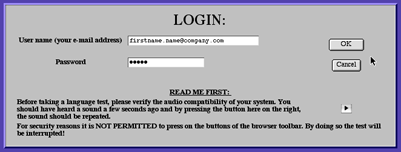
|
|||||
| (E) | (F) | (D) | (I) | ||
| 3. The candidate window: Candidate information appears in the first table. Assigned tests appear in the second table. Expiry dates can be modified and/or tests cancelled. Completed tests appear in the third table. By clicking on a specific completed test, the detailed assessment is displayed and can be printed out. The fourth table lists all the available tests which can be assigned to a candidate. |
3. La fenêtre du candidat: Le premier tableau affiche les données personnelles du candidat. Le deuxième tableau fournit la liste des tests assignés. Vous pouvez modifier la date limite des tests ou en annuler. Le troisième tableau expose les données des tests effectués. Vous pouvez obtenir le bilan détaillé d'un test et l'imprimer en cliquant sur le nom du test. Le quatrième tableau liste les tests disponibles que vous pouvez assigner aux candidats. |
3. Der Kandidat: Die erste Tabelle enthält die persönlichen Daten zur Identifikation der Testperson. Die zweite Tabelle zeigt die ihr zugewiesenen Sprachtests an. Sie können die Tests annullieren und auch das Zeitlimit für den Testtermin verändern. Der dritten Tabelle entnehmen Sie die Ergebnisse der schon durchgeführten Tests. Durch Mausklick auf den Testnamen erhalten Sie einen detaillierten Ergebnisbericht, den Sie auch ausdrucken können. |
3. La finestra del candidato: La prima tabella mostra i dati del candidato. Nella seconda tabella si trovano i tests assegnati, da eseguire o in corso d'esecuzione. L'amministratore può modificare la data limite d'esecuzione. La terza tabella mostra i test completati e cliccando sul nome relativo se ne visualizza il bilancio dettagliato e può essere stampato. Nella quarta tabella si trovano i test che possono essere attribuiti ai candidati. |
||
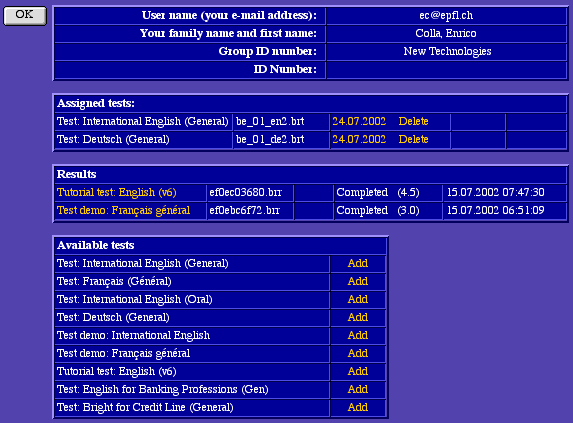
|
|||||
| (E) | (F) | (D) | (I) | ||
| 4. Candidate data: Complete this form to create new candidate or administrator accounts. Details of existing accounts can be modified using this same form. |
4. Données du candidat: Pour créer le compte d'un nouveau candidat ou administrateur, vous devez compléter ce formulaire. Les données des comptes existants pourront être modifiées ultérieurement à l'aide du même formulaire. |
4. Accounts: Dieses Formular müssen Sie ausfüllen, um einem neuen Kandidaten oder Verwalter ein Account einzurichten. Es dient ebenfalls dazu, schon bestehende Accounts nachträglich zu verändern. |
4. Dati del candidato: Per la creazione di un conto di un nuovo candidato o amministratore bisogna completare questo formulario. Il medesimo formulario può anche utilizzato per modificare i dati di conti esistenti. |
||
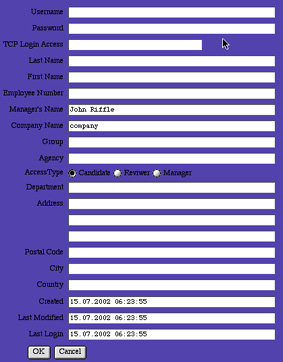
|
|||||
| (E) | (F) | (D) | (I) | ||
| 5. Adding new candidates: To simplify the creation of a large number of candidate accounts enter a tab-separated formatted list file containing all the information. |
5. Ajouter de nouveaux candidats: Afin de faciliter la création d'un grand nombre de comptes pour de nouveaux candidats, vous pouvez télécharger une liste formatée en fichier texte et séparateurs TAB contenant toutes les données nécessaires. |
5. Neue Kandidaten hinzufügen: Um die Eröffnung einer großen Anzahl neuer Accounts zu erleichtern, können Sie eine ASCII-Liste mit TAB Separatoren, die alle erforderlichen Daten enthält, laden. |
5. Aggiungere nuovi candidati: Per la creazione di un gran numero di conti-candidato é possibile telecaricare una lista in codice ASCII e separatori TAB con tutti i dati necessari. |
||
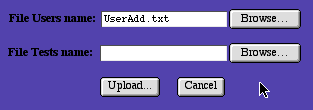
|
|||||
| (E) | (F) | (D) | (I) | ||
| 6. Data verification: Before accepting uploaded data it is possible to verify its content and correct errors. It is also possible to cancel the upload. |
6. Vérification des données: Avant d'accepter les données téléchargées, il est possible d'en vérifier et corriger le contenu. Il est également possible d'annuler le téléchargement. |
6. Datenüberprüfung: Vor dem Laden der Daten ist es möglich, diese zu überprüfen und zu korrigieren. Es ist ebenfalls möglich, den Ladevorgang abzubrechen. |
6. Controllo dei dati: Prima di validare i dati trasmessi é possibile verificarli e correggerli, se necessario. |
||
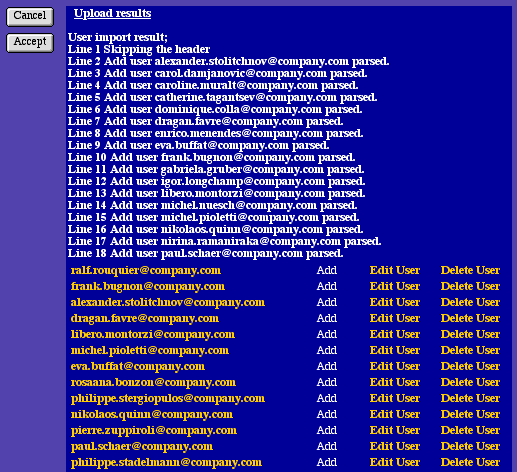
|
|||||
| (E) | (F) | (D) | (I) | ||
| 7. Candidate List: To assign tests simply click on the candidate's name. "Edit User" accesses the candidate information. |
7. Liste des candidats: Vous pouvez assigner un test à un candidat en cliquant sur son nom. La fonction "Edit user" permet de modifier les données sur le formulaire du candidat. |
7. Kandidatenliste: Sie können durch einfachen Mausklick auf den Namen eines Kandidaten einen Test zuweisen. Die Funktion „Edit user" ermöglicht es, Einträge im Kandidatenformular zu verändern. |
7. Lista dei candidati: Se si clicca sul nome di un candidato è possibile assegnargli dei test. Con "Edit user" è possibile editare il formulario dei dati del candidato |
||
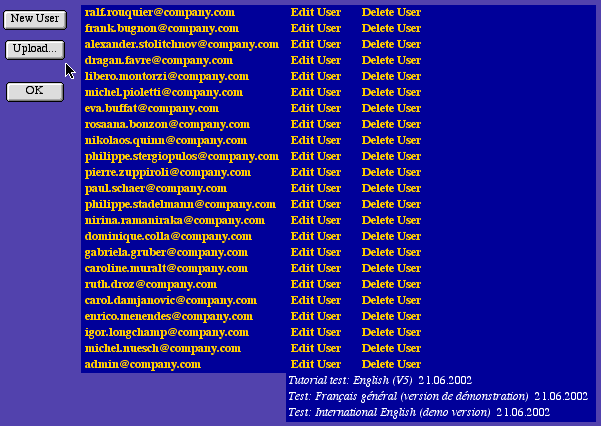
|
|||||
| (E) | (F) | (D) | (I) | ||
| 8. Test assignement: To simplify the assignment of tests to a large number of candidates upload a tab-separated formatted list file containing all the information. |
8. Assignation de tests: Afin de faciliter l'assignation de tests à un grand nombre de candidats, vous pouvez télécharger une liste formatée en fichier texte et séparateurs TAB. |
8. Testzuweisung: Um es zu vereinfachen, einer großen Anzahl von Kandidaten Tests zuzuweisen, können Sie eine ASCII-Liste mit TAB Separatoren laden. |
8. Assegnazione di test: Per assegnare dei test a un gran numero di candidati é possibile telecaricare una lista pronta in codice ASCII e separatori TAB. |
||
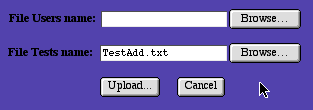
|
|||||
| (E) | (F) | (D) | (I) | ||
| 9. Checking assigned tests: Downloaded data can be modified before saving it. |
9. Vérification des tests assignés: Avant de sauvegarder les données téléchargées, vous pouvez éditer la liste et la modifier. |
9. Überprüfung der Testzuweisung: Bevor Sie die Datenübertragung bestätigen, können Sie die Daten aufrufen und verändern. |
9. Controllo dei test assegnati: Prima di confermare la trasmissione della lista, é possibile editarla e, se necessario, correggerla. |
||
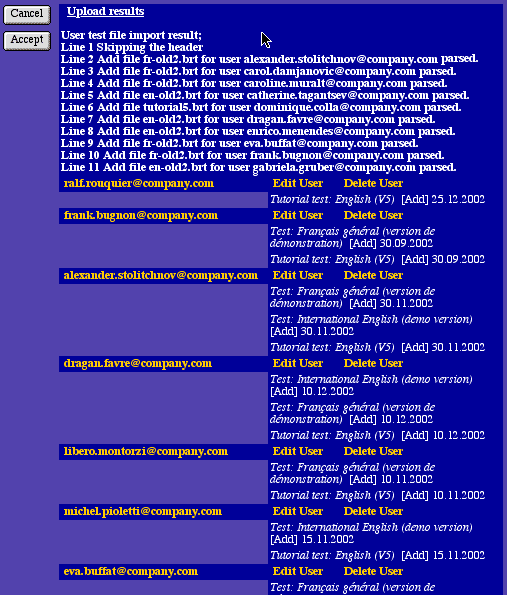
|
|||||
| (E) | (F) | (D) | (I) | ||
| 10. List of candidates and assigned tests: |
10. Liste des candidats et des tests assignés: |
10. Kandidatenliste mit den zugewiesene Tests: |
10. Lista dei candidati con test assegnati: |
||
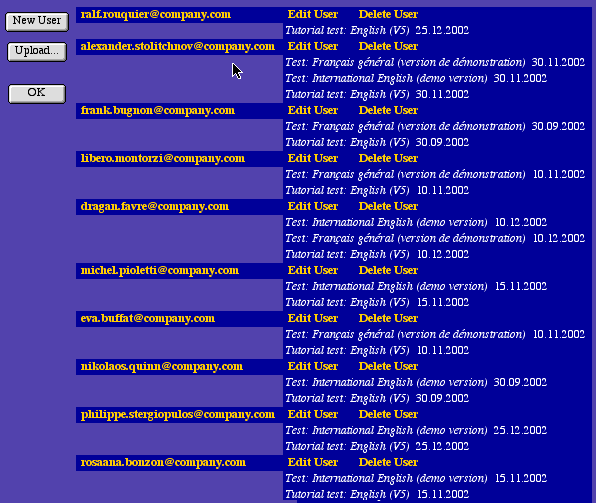
|
|||||
| (E) | (F) | (D) | (I) | ||
| 11. Assessment report: Only the candidate and the administrator can access the report. To print the report, please set the printer margins to zero. |
11. Le rapport: Le candidat et le responsable des tests ont accès au rapport. Pour l'impression on conseille de fixer les marges ý zéro. |
11. Der Ergebnisbericht: Nur der Kandidat und der Verwalter haben zu den Ergebnissen Zutritt. F¸r den Druck wird empfohlen, die Randeinstellungen auf Null zu setzen |
11. Il rapporto: Solo il candidato e il preposto ai test hanno accesso al rapporto. Per una stampa ottimale si consiglia di fissare i margini della stampante a zero. |
||
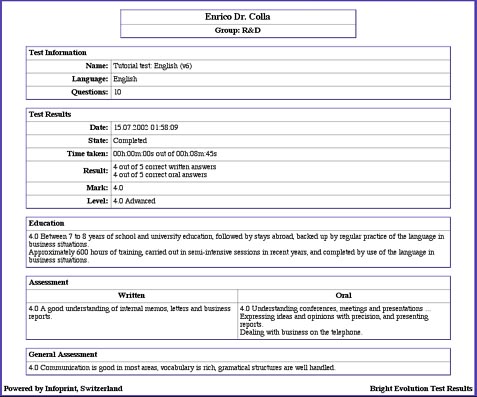
|
|||||
| (E) | (F) | (D) | (I) | ||
| 12. Assessment export: Results can be downloaded in different formats and imported to any database without difficulty. |
12. Exporter les résultats: Les résultats peuvent être récupérés depuis le serveur puis intégrés dans une base de données, au format de votre choix, sans difficultés. |
12. Ergebnisse weiterleiten: Die Ergebnisse können in unterschiedlichen Formaten heruntergeladen und problemlos in andere Datenbanken integriert werden. |
12. Esportare i risultati: I risultati possono essere facilmente ricuperati dal server per essere in seguito integrati in una database di vostra scelta senza difficoltà. |
||
|
|||||
Close this window - Fermer cette fenêtre - Fenster schliessen - Chiudere questa finestra